Hi guys!
In today's article I'd be sharing with you; How to block softwares from accessing the internet (Deny Internet Connection).
I know it's sounds weird ("like why would I want to do that?" Trust me, it's needed at some point (couple of friends reached out asking this and I also do it--when I have low data balance and need to avoid softwares that would download update automatically or maybe I'm busing and I don't want distractions from several softwares)
(Okay! Let's jump right into it!) Cool stuff, you don't even need a third-party software.
Follow the steps below to block software, (I'm running on Windows 10 here but you could follow same process for other window versions);
- Open/Click "Start Menu" and search "firewall"
- Select "Window Defender Firewall"
- Select "Advanced settings" from the left corner

5. From "New Inbound Rule Wizard" Select "Program"
6. Browse the software - make sure to select the executable/application file (.exe)
7. After selecting "Next" Select "Block the connection" and select "Next"
8. On the next page make sure all options are checked (Domain, Private & Public) and select "Next"
9. Enter Name and Description (optional)
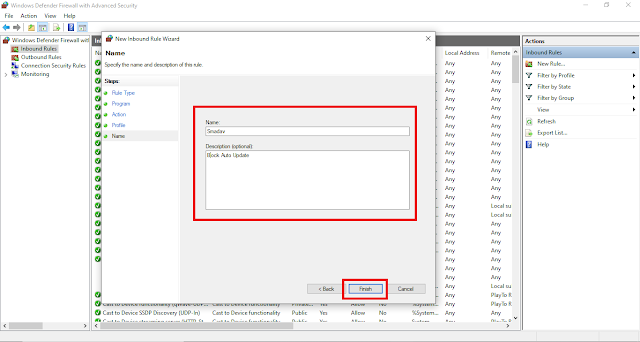
You are done but you have to do same for "Outbound Rules"
1. Select "Outbound Rule" from the left corner and "New Rule" from the "Actions Tab" at the right corner.
2. From "New Outbound Rule Wizard" Select "Program"
3. Browse the software - make sure to select the executable/application file (.exe)
4. After selecting "Next" Select "Block the connection" and select "Next"
4. On the next page make sure all options are checked (Domain, Private & Public) and select "Next"
5. Enter Name and Description (optional)









0 comments:
Post a Comment